Before You Begin
- Make sure you are using a supported browser (Google Chrome, Microsoft Edge, Safari, Fire Fox)
- Make sure your browsers are up-to-date.
- The Home Alone course was designed with media rich content (video and images) to provide an engaging learning experience for your child. It therefore needs sufficient WIFI speed to load and run the course without delays. It is recommended to have WIFI speed of at least 20 mbps to run the tutorial without lagging or issues. See recommendations below for tablets.
- Make sure you are using a supported device: Desktop or Laptop PC or Mac and iPads or Tablets. The content for this training is not designed to be displayed on a phone. If you are using a tablet you will need to ensure that you have enough available memory to run the tutorials. See the tips below:
Viewing Tutorials on iPads
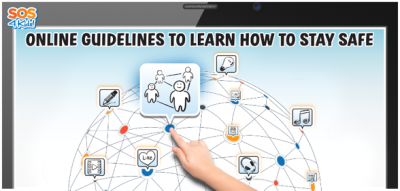 If you are viewing the Home Alone Course content on an iPad or Tablet you may experience slow loading times if there is not enough free memory on your device. In addition to having sufficient WIFI speed of at least 20 mbps you should also have at least 100 MB of available memory.
If you are viewing the Home Alone Course content on an iPad or Tablet you may experience slow loading times if there is not enough free memory on your device. In addition to having sufficient WIFI speed of at least 20 mbps you should also have at least 100 MB of available memory.
To check your available memory, follow these steps:
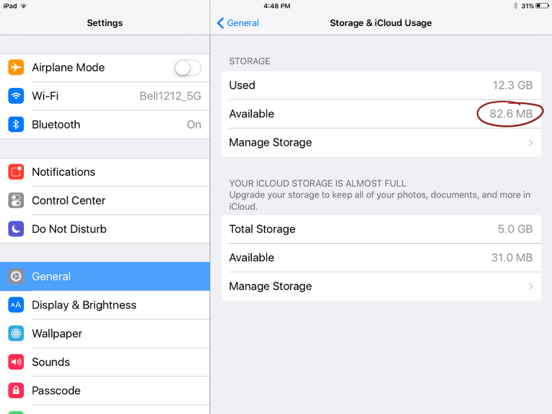
- Click on the Settings

- Click on the General menu item.
- Click on Storage and iCloud Usage
- Available memory should be greater than 100 MB
The SOS 4 Kids tutorials are easy to use and have gone through extensive performance testing. However, depending on your internet service, you could experience network issues outside of our control that are common with streaming any media rich content on the internet.
Tutorials are like cars on a highway, although the car is running perfectly it can encounter road blocks and traffic that prevent it from getting where it needs to go! Streaming tutorial content on the internet can be similar. For example, the tutorial could be held up by an internet traffic jam that is due to high volume or security blocks depending on your computer settings. In other words, your internet service and computer configuration or settings can impact the tutorials ability to launch or play smoothly. Here is a checklist of some simple fixes to help you get moving again!
Tutorial has stalled, or the audio is not playing
Fix: When in Doubt… Restart
The modules you are viewing take approximately 30-60 minutes and are streaming high quality video/photos. This means it can sometimes get stuck on a slide due to fluctuations in your internet connectivity (WIFI). If your internet speed drops too low at any point over 60 minutes you are viewing the tutorial, it can stall the streaming of this content or not have enough bandwidth to play the audio. The following simplest fix solves the problem. Simply close down the tutorial window and re-launch the tutorial to initiate a new internet session. When the tutorial starts up again it will ask you “would you like to resume where you left off?” Click yes and you should be on your way!
Tutorial will not launch
Fix: Try a New Browser or Run Updates
The Home Alone tutorials are supported on a wide variety of browsers, but sometimes the custom settings in those browsers can block the streaming of the tutorial. So, if you’re running into troubles try switching it up! If you are using Internet Explorer, try Google Chrome or vice versa. Also, make sure your browser has all the latest updates before you decide a switch is needed. Your computer is much like a car in that it needs maintenance every once in a while. Ensuring that your browsers are running the latest updates can help to prevent or fix issues.
![]()
Here is a list of the browsers that support the tutorials.
- Google Chrome
- Firefox
- Microsoft Edge
- Safari
Tutorial screens are slow to load
Fix: Test Your Speed
The tutorials are streaming high quality photos and video to your computer or device in real time and this requires a good internet connection speed. Visit this site and test your speed! (http://www.speedtest.net/). If you have tested your speed and it is the below requirements, try checking who else is using the internet on your network. Sometimes, heavy internet use (Netflix, YouTube, gaming or downloading) by another user on your home, work or public WIFI network can slow down the progress of other users.
(mbps = Megabyte per second)
| Download | Upload | Result |
| 19 mbps or less | Less than 1 mbps | Find a friend with fast internet speed |
| 20 mbps – 35 mbps | More than 1 mbps | Should be no problem |
| 36 mbps + | More than 1 mbps | Ready for take-off! |
Tutorial window will not launch
Fix: Enable Popup Blockers
Some modern web browsers (or their plugins) automatically block pop-ups. These pop-up blockers can also prevent attachments from opening. You may need to turn off your pop-up blockers or adjust their settings to allow pop-ups from specific websites. For example, here’s how to manage the pop-up blocker in Google Chrome.
Resource attachment documents will not open
Fix: Enable Popup Blockers
Some modern web browsers (or their plugins) will automatically block pop-ups. These pop-up blockers can also prevent your attachments from opening. You may need to turn off your pop-up blockers or adjust their settings to allow pop-ups from specific websites. For example, here’s how to manage the pop-up blocker in Google Chrome.
